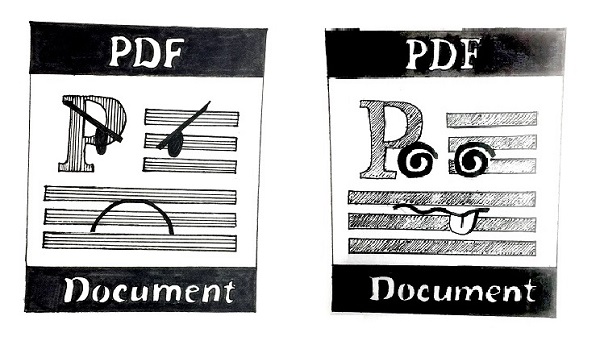Merging PDF files together seems an easy task if you are using the right tool. There are so many options online you can test as free or freemium options. But what does a program need to do in order to provide a good result? Let’s see it from the inside.
- How Does an Online PDF Merger Work?
- How to Split PDF Online?
- Merge Multiple PDF Pages with PDFlite.co
- Split PDF into Multiple Files
- Frequently Asked Questions

How Does an Online PDF Merger Work?
Most online tools use source codes in order to proceed with multiple pages of PDF creation. They allow the following features:
- Merge pages based on their size, number, page content;
- Create a structured PDF document from a randomized number of pages;
- Keep the document clean, stylish, and unified;
- Sort pages by bookmark level.
Usually, if you merge PDF files online, the tool provides a simplified window where you can deposit, drag or upload your documents.
After clicking the button, you will be redirected to a page where you can select pages to be merged. In the end, you will finally get the result – a complete PDF document including all the pages you need.
How to Split PDF Online?
Both functionalities are based on the same algorithm. Online PDF splitter works smoothly while splitting a complex PDF file into multiple pages. Usually, there are a few settings to be done before splitting PDF files:
- You can extract multiple PDF pages from different files and then split them separately or merge together;
- You may choose pages by their even or odd numbers, size, and type;
- It is easy to rotate pages before PDF splitting.
As an output file, you will get a structured and clean PDF file ready for further editing or online signing.
Merge Multiple PDF Pages with PDFlite.co
In order to proceed with the online application and merge PDF documents, go to PDFlite.co
1. Add as many PDF Files as necessary by clicking the +Add file button. You can rotate or remove the PDF file accordingly.

2. After you’ve done uploading the files, just click the ‘Save and Proceed’ button.
3. The output will be instantly downloaded on your device. All the files are safely stored in your browser.
Split PDF into Multiple Files
You can easily divide a single PDF document into separate files with the same features using our PDFlite.co page splitter.
In order to make the application work, go to PDFlite.co
1. Select any document from your computer. If you want not only to split it but to merge separate parts of it – tick ‘Merge All Parts’. Once the document is uploaded, you can split PDF pages by selecting the ones you need from the list.

2. After that, click ‘Split and Save’ and enjoy the nice PDF output. The PDF file will be downloaded instantly. All the files are safely stored in your browser. The whole process just takes 2 seconds.
3. You can start over with any new file straight away.
Here’s how you can easily merge PDF documents online.
Merge Split PDF Files Online – Frequently Asked Questions
Can I Combine Two PDF Pages?
Yes, you can combine two PDF pages to have one PDF page. Furthermore, you have an option to choose the order of the documents to be merged. In regard, you can take two PDF files that you have split using our PDF Split tool, and merge two pages from different PDF documents.
This feature comes in handy when you want to combine images or brochures, for use in a presentation, or when publishing your PDF online. Because this is a secure PDF tool, you need to buy some credits to use it.
How Can I Split My PDF File?
To split your PDF file, you just upload it to our split PDF tool and choose then select the pages you want to split from the main document, using their page numbers. You then click split, and our PDF Split tool will split them for you.
After the splitting process is complete, you have the option to download the split file to your local storage or save it to Dropbox or Google Drive.
What Does It Mean to Split a PDF?
When you split a PDF, the PDF split tool severs or extracts the selected pages from the original document, and saves them as a new document. You then end up having two PDF documents, which you can split further if they have multiple pages.
You can also merge the split PDF files with other PDF documents, to create a new PDF document that is composed of sections from different PDFs. This feature is useful when creating study notes from a resource of PDFs, or when compiling photos saves in PDF files.
Can I Save Just One Page of a PDF?
Yes, using the PDF split feature, you can extract or split a page from a PDF document, and save it as a one-page PDF document. You can use our online PDF split tool to do it, then download your one-page PDF, and save it locally.
Find more fresh tutorials on our blog:
- How to convert JPG to PDF;
- How to use digital signatures;
- How to convert PDF to CSV;
- How to parse invoices;
- How to type or draw a signature;
- and more are coming…