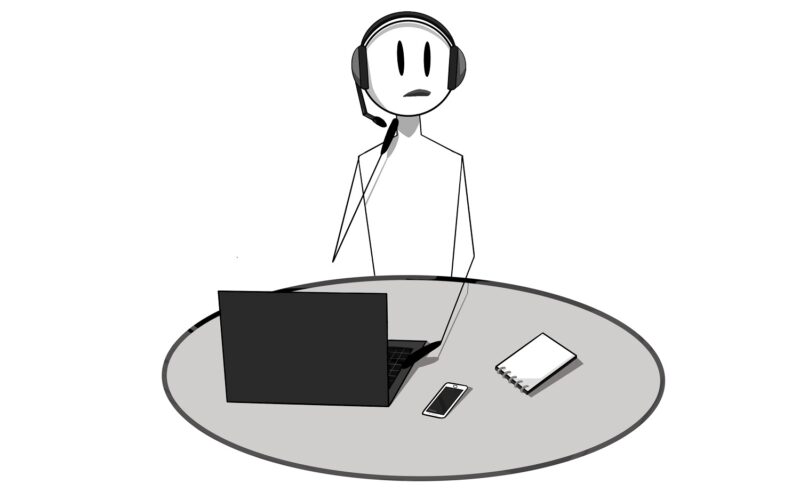Extracting mathematical expressions from PDF files can be a useful task for various applications such as academic research, data analysis, and natural language processing. In Python, you can accomplish this task using PDF.co Web API which provides a simple and efficient way to extract text and data from PDF files.
PDF.co is a cloud-based platform that offers a wide range of tools and features for working with PDF files, including the ability to extract text, images, tables, and even mathematical expressions from PDF documents. With the PDF.co Web API, you can integrate this functionality into your Python applications to automate the extraction of mathematical expressions from PDF files.
In this tutorial, we will walk through the steps to extract mathematical expressions from PDF files in Python using PDF.co Web API. By following our simple step-by-step guide, you will learn the process of extracting mathematical expressions from PDF documents with PDF.co.
- Install the Request Module
- Open Visual Studio Code Editor
- Add API Key
- Source and Output Name
- Add Template Name
- Run Program Result
- Check the Program Folder
- JSON Output
- Demo
We will use the sample PDF document below to demonstrate how to extract mathematical expressions using Python and the PDF.co Web API.

Step 1: Install the Request Module
- Let’s start by installing the request module to manage new packages written in Python. In your command line, type
python -m pip install requestand click the Enter button to install the request module.
Step 2: Open Visual Studio Code Editor
- After installing the requests module, open the Visual Studio Code editor. You can also use your favorite editor in Python.
- Next, input the Python sample code inside the editor. You can get the source code at this link.
Step 3: Add API Key
- In line 6, add your API Key. You can obtain the API Key from your PDF.co dashboard.
- If you do not have a PDF.co account yet, please sign up at this link to obtain the API Key.
Step 4: Source and Output Name
- In line 12, specify the name of your source PDF file.
- In line 15, provide the name for your desired JSON output file.
Step 5: Add Template Name
- In line 20, specify the template name that contains the parsed data of the mathematical expressions extracted from the PDF document. You can create a new template using the PDF.co Document Parser Template Editor at this link. For a quick guide on creating a template, you can refer to this tutorial.

After setting up the code and making any necessary changes, be sure to save the file. Then, click the Run button to start executing the program.
Step 6: Run Program Result
- Great! The program runs successfully and returns the JSON file output. Let’s check the program folder path to view the output.
Step 7: Check the Program Folder
- Now, navigate to the program folder to locate the JSON output file. Click on the JSON output file to view the extracted data.
Step 8: JSON Output
- Here is the JSON output that contains the extracted data from the PDF document.
Step 9: Demo
- Please take a look at this demonstration on how to extract data from PDF documents using PDF.co Document Parser.

In this tutorial, you have learned how to extract mathematical expressions from PDF documents using the PDF.co Web API in Python. You have gained knowledge on creating a new template using the PDF.co Document Parser Template Editor for parsing mathematical expressions from PDF documents.